I DID IT! I could not be more proud of myself for challenging this brain of mine to accomplish something I once thought was nearly impossible. If you think you can build a no-code app on your own, well you can. I know it might sound like a job that’s that done by seasoned app developers or software engineers but thanks to no-code platforms like Thunkable, you can build a no-code app with little to no experience.
I’ll take you through my journey of how I was about to build my first no-code app, BloomYou, a mood based community social wellness app. Keep in mind: I’ve changed my app designs at least twice so this is just to give you a quick glimpse. By the end, you’ll feel inspired to start creating your own app!
Why I chose Thunkable?
- User friendly Interface: Drag and drop components
- Cross-Platform: Apps can be published on both Android and iOS within a few clicks
- No coding required: Easy for beginners
- Cost effective: Monthly subscription much more affordable than hiring a professional app developer
What was my goal?
My goal with BloomYou was to create a self care wellness app that provides:
- Mood-Based Recommendations: Personalized suggestions based on the user’s mood.
- Build your day: Easy planning for spontaneous self-care activities.
- Self-fulfillment: I want you to challenge myself and be kind!
Here’s how I did:
Step 1: Defining My “No Code” App Idea
The first step in my app-building journey was to come up with an idea, I had various iterations for what I wanted to do so I started putting pen to paper and using Figma to help create mockups and wireframes. Below are two of the most important concepts before beginning which is identify the problem you are trying to solve and how to you plan on solving it. For me:
- Problem: Many people struggle with managing their emotions and finding ways to stay positive.
- Solution: A mood-based app that offers suggestions based on how a user feels to promote mindfulness.
Step 2: Designing the App in Thunkable
Thunkable’s drag-and-drop design interface made this part fun, intuitive and doggone challenging. You have to have patience when designing especially, if you are new to the platform as their video tutorials don’t offer much. But, here’s how I structured the app:
1. Creating Screens
I created three main screens:
- Home Screen: Where users can analyze their mood and start exploring.
- Recommendations Screen: Displays mood-based suggestions and predefined tasks.
- Journal Screen: A space to write and save personal reflections.
2. Adding Components
These will be some of the most commonly used components through your app. You have the capability to resize your blocks and add images within the buttons.
- Buttons: To navigate between screens and initiate actions.
- Labels: To display prompts and messages.
- Text Inputs: For users to enter and save journal entries.
Step 3: Adding Logic with Blocks
Thunkable’s block-based coding system made it easy to set up the app’s functionality. For each one, I created variables that stored different selections and just like a puzzle piece, I connected each one to his respective output. There’s some complexity to it but once you get it then you’ll easily move through it. For the journal entries, I decided not to use Firebase storage as it was too complicated to set up so instead I opted to just have users save locally within the app. You can also store user data in Airtable.
1. Mood-Based Recommendations
- I created a variable to store the user’s selected mood.
- Each mood links to a list of tailored suggestions displayed dynamically on the Recommendations Screen.
2. Predefined Tasks
- Users can select from a set of predefined self-care activities, such as “Take a 10-minute walk” or “Listen to your favorite song.”
- These tasks refresh regularly, giving users new ideas each time they visit.
3. Journal Entries
- The Journal Screen allows users to type their thoughts and save them locally.
- Entries are stored for future reference, encouraging mindfulness and self-reflection.
Step 4: Testing and Iterating
Testing is an essential part of the process. I had a small group of close friends to test my app and provide me feedback on navigation issues, user friendliness, check for space alignment issues, grammar errors and even the color scheme. With that feedback, I made necessary changes until there were no more discrepancies. Within the Apple Developer tool, you can use an internal feature to create a test group and disseminate that way so only users that have the link can access it.
- User Feedback: I shared the app with friends who provided insights on navigation and usability.
- Bug Fixes: Addressed small issues, like ensuring saved journal entries were accessible after restarting the app.
- Design Tweaks: Made the interface cleaner and easier to navigate.
Step 5: Polishing the Final Product
Once the app was functional, I focused on improving its design. Choosing the right colors is crucial in app development as colors evoke certain emotions but its also part of your branding. Take a look at this article to learn the psychology around it.
- Color Scheme: I chose soft, pastel colors to reflect a calming and supportive theme.
- Text and Fonts: Clear, readable fonts made the app user-friendly.
- Usability Testing: Feedback from friends helped fine-tune the user experience.
What I Learned?
Building BloomYou taught me that creating an app more than just assembling features but a journey that challenges your creativity, determination, and resilience. Creativity is essential even in a world filled with countless apps made by creative individuals it takes imagination to carve out a unique concept. There were moments when I felt overwhelmed and doubted my abilities, but pushing through those feelings was crucial. The path to completing an app isn’t always straightforward as uncertainty looms because you may not get the supported you had hoped for. But, stepping out of my comfort zone and taking on a challenge made me embrace the unknown which has led to growth and new possibilities I hadn’t imagined.
This journey was about more than just building an app it was about building confidence, honing my problem-solving skills, and learning to trust in my abilities. If you’re considering starting your own project, know that every challenge is an opportunity to learn and grow. Staying motivated, even during tough times will make the process much more rewarding.
Remember: You Can Build a No-Code App Too!
Check out my YouTube tutorial: https://youtu.be/GyHxNQdiH2I
Are you ready to start your no-code journey? Share your app ideas or questions in the comments below. I’d love to hear from you! Don’t forget to check out my blog post on technology trends that might spark your creativity.

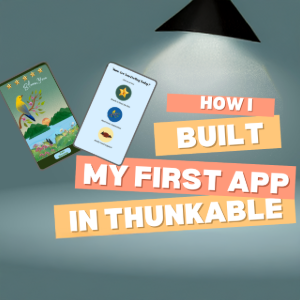
Leave a Reply